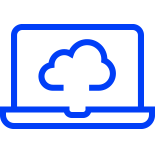- Home
- Enrol with Bluecube
Getting started
Welcome to Bluecube


From here, you can enroll and get yourself set up for IT support from Bluecube via our Client Portal (Lighthouse), enable Multi-Factor Authentication (MFA), and enrol into Microsoft Intune - or perhaps all three!
Getting started
To get set up with support from Bluecube one of our engineers needs to take control of your machine, remove it from your current organisational network and add it to your cloud environment. This change will provide the foundations on which we can build ongoing innovation and efficiency to your technology.
Follow the instructions below...
1. Enter your details and click Connect below.
2. This will initiate a download of our remote support agent and will place you in a queue for one of our engineers to remote onto your machine.
3. Whilst you are waiting for an engineer to connect, you can carry on working as usual (we cannot see your screen).
4. When an engineer is available to enrol your machine you will see a chat window appear.
5. It is at this stage that a remote support session will be initiated (and the point at which we will be able to see your screen).
6. The engineer will verify some details using chat and will then proceed with the enrolment process, we expect this will take around 20 minutes. You do not need to be present during this time, so please do feel free to move away from your PC and have a coffee, a bite to eat, or perhaps even a meeting!
7. Once complete, the engineer will disconnect from the support session and you will now be enrolled in cloud services.
Your Client Portal - Lighthouse
Lighthouse is our IT service desk tool. It is here that you'll be able to log tickets, review the status of your tickets, and manage your IT requests.
Follow the instructions below...
1. You will receive a Welcome email from Lighthouse Keeper asking you to activate your account.
2. Once you receive the email please follow the instructions to activate your account, the link is valid for 48 hours.
3. You will be asked to set up a security question and password. Once this is complete you are ready to go.
Get MFA set up on your device(s)
Multi-Factor Authentication adds another layer of security verification to your technology. It achieves this by taking extra steps to ensure you are who you say you are when you sign in. This extra verification is done through a combination of your user name, your password, and a mobile device or phone.
MFA is more secure than just a password because it relies on two forms of authentication:
MFA can help to stop malicious hackers from pretending to be you, because even if they have your password, odds are that they don't have your device, too.
To get set up with MFA you will need to register following the button link. Please also watch the short video that explains MFA directly from Microsoft and talks you through the enrolment process.
Intune
Intune is part of the 'Microsoft Modern Desktop' approach to computing. It places the management of your PC/laptop/Phone into the cloud. It is all part of modernising and moving to the cloud. In order to do that we need to enrol your machine into cloud services.